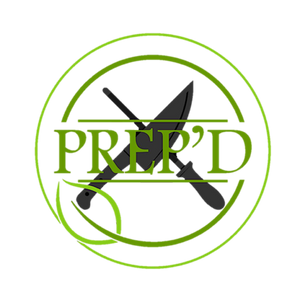Frequently Asked Questions
Categories
General FAQs
How does Prep'd work?
- We offer fully prepared single portion healthy meals for purchase from our fridges 7 days a week.
- Order online to customize or purchase by the pound.
- Choose to pick up in store, or let us deliver to your door.
Where Is Prep'd Located?
We have 2 Retail Locations
- Prep'd Tulsa - 4926 W Kenosha St Broken Arrow OK 74012
- Prep'd Yukon - 11301 W Reno Ave, Ste C Yukon OK 73099
Who makes the food?
- All our meals are prepared fresh in a commercial kitchen by our professional chefs.
- Our trained assembly team then works meticulously to portion and package all meals.
- The entire operation from kitchen to you is regulated by the Health Department.
Do you offer dairy free/ nut free / gluten free meals?
- Although we cannot guarantee a 100% Allergen Free cooking environment, we do have entrees that are Dairy Free, Nut Free, as well as Gluten Free.
- If you have a food allergy, please feel free reach out to us & we will help identify meals that are free of those specific ingredients, additionally you can find a complete ingredient statement on all product listings.
- View & Shop Gluten Free Meals
- View & Shop Dairy Free Meals
What are your store hours?
For location specific hours and other details, please visit Our Locations & click your preferred location.
Meal Care Info
How do I prepare my Prep'd meals?
- Prep'd meals are ready made.
- Simply vent the lid, remove any sauce packets & microwave for 1-2mins, until meal is warm
How do I store Prep'd meals?
- Prep'd meals need to be refrigerated.
- If you do not plan on consuming by the Best By Date, we recommend freezing the meals.
How long do Prep'd meals keep?
- Most meals have a fridge life of 6 days.
- Each meal comes with a Best By Date printed on the label along with the full Nutrition Label.
Can meals be frozen?
- Most of our meals can be frozen for up to 30 days.
- We do not recommend freezing fish entrees or wraps with vegetables.
- We recommend slow thawing frozen entrees for best flavor and quality.
Delivery Info
How far do you deliver?
- We deliver up to 25 miles from any of our locations.
- Delivery eligibility is confirmed at checkout.
How much is delivery?
- Delivery Fee is $10 for the first 10 miles and $0.70 per additional mile beyond 10 miles.
- Example: Delivery Fee for 20 miles would be $10 + ($0.70x10) = $17.00
How will my order arrive?
- All delivery orders are carefully packed in an insulated box or cooler bag depending on the size of the order with ice pack(s).
- Our Team handles all local deliveries.
Will I receive delivery time window updates & notifications?
- You will receive an email and/or text message once your order is out for delivery.
- Check back on the Order Status Page once your order is out for delivery to view your unique tracking number. Click on this tracking number to get an up to date time frame of delivery.
- We will also notify you again via email and/or text message letting you know as soon as your order has arrived.
Subscription FAQ
Setting up a new subscription
- Subscription setup is easy. Simply select Subscribe & Save and the Frequency you desire on all the entrees you wish to subscribe to.
- The Fulfillment method, day and time you select at checkout will be the default fulfillment for all future purchases.
- If you select Store Pickup from Prep'd Yukon on Monday at 2pm, this is how and when you will receive all future orders unless you reach out to us via email or the store chat to update this.
Adding & Removing Products from a subscription
- Login to your Prep'd account. Ensure that you are using the same email address used to setup the subscription.
- Click "My Subscriptions" then "View Details" to manage your subscription.
- Click "See more products" to add items to your subscription.
- Click "Edit" next to the product you wish to remove/update. You adjust the quantity, size and side, remove product one time, swap for a different item, or simply just remove the item entirely.
Skip an upcoming subscription order
- Login to your Prep'd account. Ensure that you are using the same email address used to setup the subscription.
- Click "My Subscriptions" then "View Details" to manage your subscription.
- Simply select "Skip Order" at the top of the screen to skip the upcoming order.
Pausing a subscription
- Login to your Prep'd account. Ensure that you are using the same email address used to setup the subscription.
- Click "My Subscriptions" then "View Details" to manage your subscription.
- Select "Pause Subscription" at the bottom of the page. You can choose to pause the subscription for 1 to 3 weeks. - Please note in order to cancel a paused subscription, you must resume the subscription. You will then see the option to Cancel Subscription at the bottom of the page.
Canceling a subscription
- Login to your Prep'd account. Ensure that you are using the same email address used to setup the subscription.
- Click "My Subscriptions" then "View Details" to manage your subscription.
- Scroll to the bottom of the page and click "Cancel Subscription".
Updating Payment Method on a subscription
- Login to your Prep'd account. Ensure that you are using the same email address used to setup the subscription.
- Click "My Subscriptions" then "View Details" to manage your subscription.
- Scroll to the section near the bottom of the page that says Payment Details and click "Update".
- You will receive a secure email with a link to update your payment method details.
Update/Change fulfillment method, day or time on a subscription
- Please reach out to us via email or the store chat and include the details of the change you'd like to make. This is to ensure we can accommodate your request and everyone is on the same page.
- An example would be you initially picked up your order in store, but now wish to switch to delivery. There would be a delivery fee and we would need to discuss the delivery day & time slots we offer and coordinate those details with you.
Update Delivery Address on subscription
- Login to your Prep'd account. Ensure that you are using the same email address used to setup the subscription.
- Click "My Subscriptions" then "View Details" to manage your subscription.
- Scroll to Shipping Address section and click "Edit"
- Update your shipping/delivery address and info here. - Please note changes in delivery address are subject to delivery rate changes depending on the new delivery distance.
Redeeming Prep'd Rewards Points on a subscription
- Click on the rewards icon that looks like a present. Then go to "Redeem Points" section.
- Login to your Prep'd account. Ensure that you are using the same email address used to setup the subscription.
- Select the reward you wish to redeem and Copy the Discount Code generated. -You can find unused discount codes in the "Discount Code" section.
- Exit out of rewards app and go to My Account Page if you aren't already there.
- Click "My Subscriptions" then "View Details" to manage your subscription.
- Scroll down to the "Discount Code" section and paste the discount code and apply. -Please note, it can sometimes take up to 10mins for the discount code to update to be valid and applicable to subscription orders, so if you receive an invalid code error, simply wait the 10mins and try again.
Prep'd Rewards
What is Prep'd Rewards
- With Prep'd Rewards, you earn Points which can be redeemed on great savings and rewards.
- Earn points with every Prep'd purchase & Redeem Points for Discounts.
How do I start earning points?
- To Start Earning Points, You'll Need To Set Up a Prep'd Account.
- Earn points with every Prep'd purchase when you are logged into your account
- Earn On In Store Purchases by mentioning you have a rewards account to our associate and providing your email address.
How do I redeem points?
- Once you've earned enough points, Redeem them for discounts both in-store and online!
*Please note you must redeem points online and provide the discount code to associate to use discount in store.
- Login To Your Account
Click on the Rewards Icon - It looks like a present. - Click on Redeem Points Section
- Select what reward you would like to redeem.
- Save the Discount Code automatically generated.
- Apply your unique discount code at checkout on your next Prep'd Purchase.
- You can view unused discount codes in the "Discount Code" section.

Still Have A Question?
Reach Out To Us via Our Store Chat for more assistance, or give your nearest location a call.